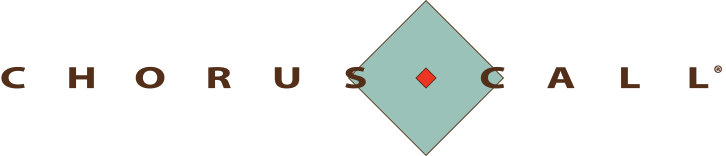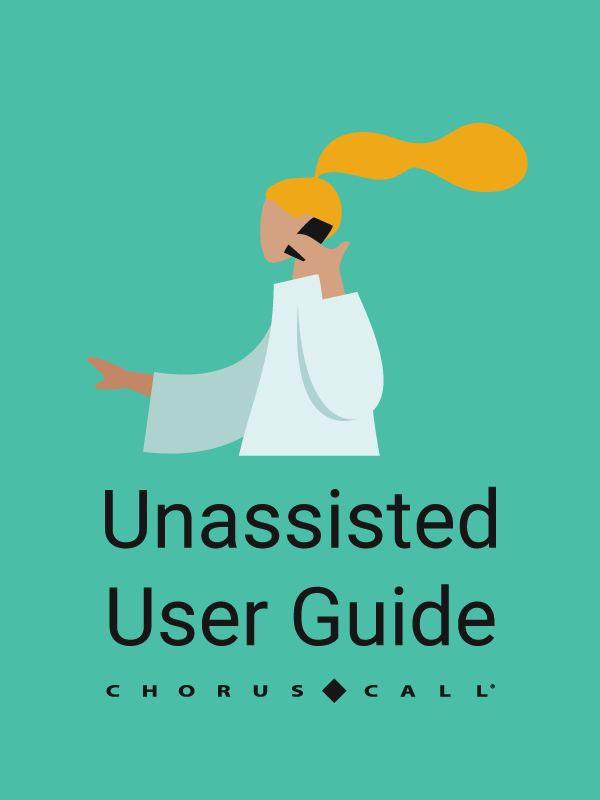Chorus Call delivers high quality conference calls with clear HD audio, however, external factors such as noise and interruptions can impact on the quality of your call. Read our top tips for getting the most out of your audio conferencing service.
Limit background noise with conference mute
Background noise can seriously impact the quality of your call. This can be avoided by making sure you’re in a quiet area with limited interruptions. If background noise can’t be avoided, place yourself on mute until you need to speak. You will still be able to hear everyone else in the conference, but noise from your line won’t impact the call.
You can mute the line from your smartphone or by pressing 4#. To un-mute, press 5#.
Taking an outside call during a conference
If you are using a mobile phone and you answer an incoming call during your conference, you will effectively place the conference ‘on hold’. This will play your mobile phone provider’s ‘on hold’ music into the conference for all of the other participants to hear. Should you need to accept a call during the conference, please mute your line. This can be done from your smartphone or by pressing 4# on your keypad. When you return to the conference, press 5# to un-mute your line.
Record your conference
Recording your conference calls makes it possible to share your meeting discussions with participants that were unable to attend, and can also be used as a minute-taking facility. Recordings are available via CD or FTP file and are stored on a secure server.
Take Control with Conductor Web
For unassisted conferences, Hosts can manage their conference from our online control panel, Conductor Web. This allows the Host full control over the conference, with the ability to view all participants on the call, mute and un-mute lines, and manage all conference settings. Login to Conductor Web.
What to Do if You Have a Problem During a Conference
Press *0 for immediate assistance. This will get the attention of an Operator who will be able to address any issues. Our Operators are available 24/7.